Daylight savings time: every year I need to go around the house to change the clocks forwards an hour, and then do it all over again to put them back an hour a few months later. Having the incorrect time on the wall clock in the kitchen doesn’t worry me, but one incorrect clock that *really* pisses me off is the one in my digital camera.
Why do people get so worked up about it? It is all to do with EXIF data – hidden information that tells you more about a photo than what the image shows – when I look at an image in the future, I want to be sure that the time and date saved against each photo is accurate – not out by an hour.
It seems that I am not the only person to
Some years I have been lucky enough to change my camera clock before I head out and take any photos with the incorrect time, but this year, as with many others, I forgot. So how do I clean up the incorrect timestamp in the EXIF data? At first, I was manually updating the time against each file, but with hundreds to go through, it is an extremely labour intensive process. The answer I found was a freeware program called Exifer – get it from http://www.friedemann-schmidt.com/software/exifer/.
The steps to update the timestamps against an entire folder of images in one go is:
- Open Exifer
- Load the folder with affected photos
- Highlight them all
- Right click, select the ‘EXIF/IPTC’ option, then the ‘Edit’ option in the submenu
- Click ‘EXIF’ tab in new window.
- Click ‘Date’ tab that then appears
- Click ‘apply to date modified and digitised’ checkbox
- Set the “+” dropdown to the time correction you want. (“+” for going into daylight savings, “-” for the other way)
- Set the “12:00 AM” box to “1:00 AM” to change the timestamp by an hour
- Click okay at the bottom. It then asks if you want to alter the EXIF data, and if you want to backup the old values
And that is it!
If you try this at home
If you know what you are doing, you don’t really need to backup the old EXIF data, but if you stuff up the process, it will give you a way to roll back. The other way to keep your photos safe while learning how to use Exifer is to create a copy of the folder and run the operations on that.
Footnote
Setting the date and time correctly is also essential if you are geotagging your photos with location data.
And something to keep in mind
The techniques I have explained above show that the EXIF data for image image is only as honest as the person who has presented it to you: who knows how they have fiddled with it, as it isn’t hard to do.
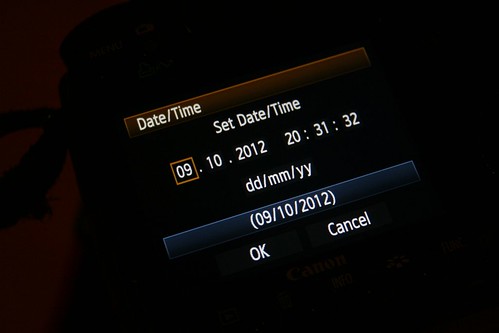
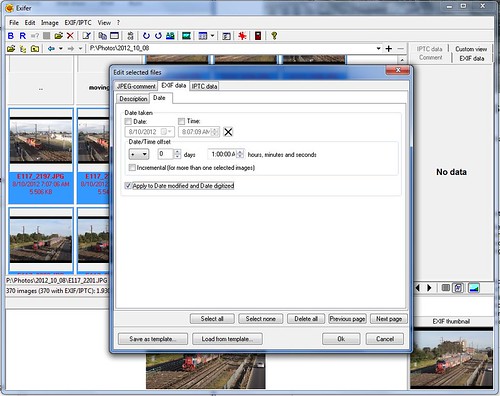

Tampering with history. Better to leave it for historical researchers to fathom out why the shadows don’t match the time.
That is one way to stir up the nitpickers – perhaps the most accurate way of recording when and where a photo was taken is to leave the camera on UTC time (aka Greenwich Mean Time) while also logging the longitude and latitude.
I use a command-line program called jhead to do this:
jhead -ta+1:00 *.JPG
Thanks for the lead – running a simple command line program sounds a lot simpler than my process!
The website for the freeware program is here (it was created by Matthias Wandel)
http://www.sentex.net/~mwandel/jhead/
[…] is a free Windows program that allows you to do a quick and easy time offset adjustment to a batch of photographs through a user-friendly GUI […]
Speaking of exif, are you aware of this search engine for exif photos? http://www.exif-search.com ??
A cheaper choice is an awning which works equally well but
lacks the elegance so effortlessly conveyed by a pergola.
You may give little importance to your cabinet because it
is only used as storage. Also consider selling the parts
and the instruction manual.
[…] Daylight savings time and your camera clock […]
Thanks for the blog. I had Exifer installed but I would never have found out that I could do this from its arcane interface. Right-clicking in step 4 is not obvious.
My camera was left on New York time and I needed to advance it by 15 hours. I therefore had to set the time in step 9 to 3:00 PM! (Why not 15:00? PM denotes absolute time but we are talking about relative time here.)
You’re spot on about the arcane nature of Exifer – I can’t even remember how I stumbled upon it myself, and every time I go to use it, I have to refer back to this post. 😛